Getting Started with KEXY Tutorial
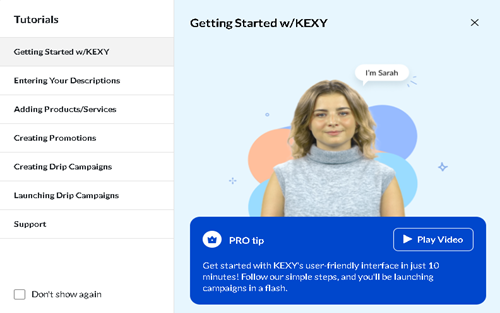
Entering Your Descriptions & Adding Products/Services
- Select "Company Description" from the Left Navigation Panel.
- Enter a company description. Hit "Save Changes" when you're satisfied with the description.
- Then select "Product Description" from the Left Navigation Panel.
- Click "Add Product or Service".
- Follow the instructions and fill in the empty fields. Select Category, type in the product name, and add the description. When you're satisfied with the description, click "Save Changes".
Creating Promotions
- Select "Create Promotion" from the Left Navigation Panel.
- Select the promotion type:
- Product Listing
- Featured Product
- Deal
- Select the start and end dates for your promotion.
- Enter the image and video (if you have one) you want to display.
- Fill in all the required fields marked with an(*) next to them: PRODUCT NAME, TITLE OF THE PROMOTION, CATEGORY, and UNIT OF MEASURE. Once satisfied with everything, click the "Next" button to proceed.
- Enter the URL to your purchase page to direct potential customers.
- List a person of contact for customers to contact if they have questions by entering their First Name, Last Name, Email Address, and Mobile Number optionally.
Creating Drip Campaigns
- Select "Create Campaign" from the Left Navigation Panel.
- Select the type of campaign based on your goal:
- Companies
- Consumers
- Fill in all the required fields marked with an (*) next to them: TITLE OF CAMPAIGN, HOW MANY EMAILS DO YOU WANT TO SEND TO EACH PROSPECT?, EMAIL TONE, and WEBSITE. Once satisfied with everything, click the "Next" button to proceed.
- Hit the "Generate Emails" tab.
- Adjust your emails and delay duration as needed, then click “Publish” to save.
Launching Drip Campaigns
- Select "Launch Campaign" from the Left Navigation Panel.
- Choose the type of campaign you want to launch. You can choose a Broad Campaign, a Focused Campaign, or Import an existing campaign.
- Fill in all relevant fields. Once you're satisfied with everything, proceed to the next screen.
- Select the contacts from this page to whom you want to promote your products. Click "Launch" to initiate your campaign.
Support
- Click on the Profile Dropdown Menu.
- Select the "Support" tab.
- Choose a support function:
- Report an issue
- Request a feature
- Contact Us
- Please fill out the form, noting fields marked with an asterisk (*) as required.
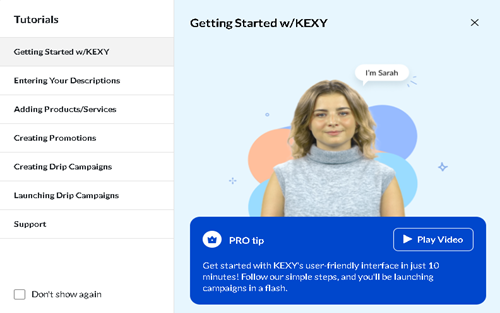




.png)









.png)







%20for%20Inclusion%20and%20Diversity.jpg)






